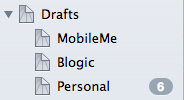OS X 10.7 Lion’s Mail.app
A Review & Comparison with Sparrow
Just over a month ago, I reviewed Sparrow, a new Gmail- and Twitter-inspired mail app for OS X.
I had a number of complaints, but also a fair amount of praise, for it. Most of the positives were in comparison with Apple's own email client, called Mail, or Mail.app for clarity.
But since then, Apple has released a major update to OS X -- namely, version 10.7 Lion. And Mail.app1 has been given quite a makeover.
So now the question is, what advantages does Sparrow retain over Mail.app? Are Sparrow's negatives present in Mail.app as well, or do they afflict solely Sparrow?
Let's go through them one-by-one.
Sparrow vs. Lion Mail.app
Former positive: Sparrow felt less cumbersome than Mail. It's debatable if this is still true, given Mail's new three-pane layout and unified inbox. It seems to me that Mail makes better use of Fitts' Law, with more clickable targets; it is also more intuitive, but less visually "fun".
Irrelevant: Both Sparrow and Mail.app allow me to jump between tasks/views more quickly than the Gmail web app.
Former advantage: Mail.app has gained a unified Inbox, like iOS (and Sparrow). All your accounts' emails can be shown in one commingled inbox, and you can view any inbox independently at any time.
Sparrow negative: No undo for archiving. Mail.app gets it right.2
Sparrow negative: Incessant right-pane content reloads -- not a complaint shared by Mail.app.
Sparrow negative: Hard to figure out how to view “all mail”. Much more intuitive in Mail.app.
Sparrow negative: Hides all quoted text, even if you have never seen it before (e.g. in a forwarded message) -- Mail gets it right, like Gmail's web app (and has a beautiful animation for expanding quoted text, in the less likely event you even want to show it).
Sparrow negative: No option to limit alerts to only "priority inbox" items. I haven't tried this, but I am fairly sure this could be done in Mail, as a rule could be set up to play a sound only for messages in the Priority Inbox folder or tag, if exposed over IMAP. But it wouldn't be totally straightforward, so this negative half-way applies to Mail, which at least has rules, unlike Sparrow.
Sparrow negative: Bad UX when sending mail fails. Mail.app actually has two options: Suggest other outgoing mail servers (can be useful if you are traveling), or silently keep trying to re-send. Both are better than demoting the outgoing item back to Drafts!
Sparrow negative: Can't view full headers. Mail.app even has an optional toolbar button for this.
Sparrow negative: Terrible search. Mail.app's is much better, even supporting some Gmail-style search strings such as
from:bob picnic, which would only return messages from someone named "Bob" and containing the phrase "picnic."Shared negative: No super simple way to view only unread items in the inbox. In Sparrow, it's a trip to Advanced Preferences. In Mail.app, you can create a "smart mailbox" showing only unread items in "Inbox" to create an analogous view.3
That said, Mail.app still has a few potential drawbacks of its own:
By default, Drafts sync back to the server in a label called
[Imap]/Draftsinstead of the Gmail drafts folder.4However, the fix for this is fairly simple. For each Gmail account you want to change this behavior for:
Navigate to the
[Gmail]/DraftsfolderIn the top menu bar: Mailbox › Use This Mailbox For › Drafts.
You can also do this for the Sent Mail folder.
No real support for "Priority Inbox". This is unsurprising considering that Mail, unlike Sparrow, is not supposed to be very Gmail-centric, or that Mail.app has a much longer development cycle than Sparrow.5
By default, no toolbar button or hotkey shortcut for archiving messages. Both of these shortcomings are easily remedied, though! Right-click the toolbar to customize it. System Preferences' Keyboard pane (Keyboard Shortcuts tab, then “Application Shortcuts”) allows you to set a custom shortcut for archiving. (I set mine to ⌘-Y.)
By default, sent and other (e.g. archived) messages are not always shown with received messages in the preview pane's thread/conversation view. You can pull them in using the Show/Hide Related Messages button:

You can also change this default to automatically include all related messages, in Preferences.
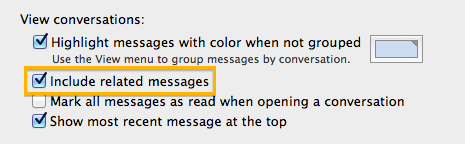
Awarding the Olive Leaf Crown
Lion only came out yesterday, but so far, I'm absolutely loving the new Mail.app. I'm going to keep using it exclusively (over Sparrow) unless I find some gargantuan annoyance that Sparrow solves. Given the number of negatives solely in Sparrow's court, I do not expect this to happen any time soon.
Three cheers for the best Mail.app yet!
-
Along with a number of other apps included in OS X, such as Address Book and iCal. Siracusa on those apps' changes ↩︎
-
I initially mis-reported this as a Mail failing, and was corrected by Antonio; my subsequent experiments confirmed this. I am not sure how I missed this at first. ↩︎
-
Thanks to Antonio Salazar Cardozo for mentioning this. ↩︎
-
Thanks to Antonio for this correction as well; I had initially reported that it seems drafts did not sync to the server at all. And a hearty thank-you to Scott Cook and Tim Lukian for pointing out the fix! Here's a screenshot of the Drafts folder, expanded to show each properly set-up sub-account:
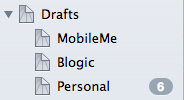 ↩︎
↩︎ -
That said, you could probably build some sort of approximation of Priority Inbox using Mail.app rules and/or smart mailboxes. For example, Erik Hansen has helpfully written up a tutorial showing how to create an inbox view that only shows unread or flagged/starred items. I am not yet aware of any hacks that take advantage of Gmail's automatic "Priority" filtering feature, but haven’t really looked into it. ↩︎